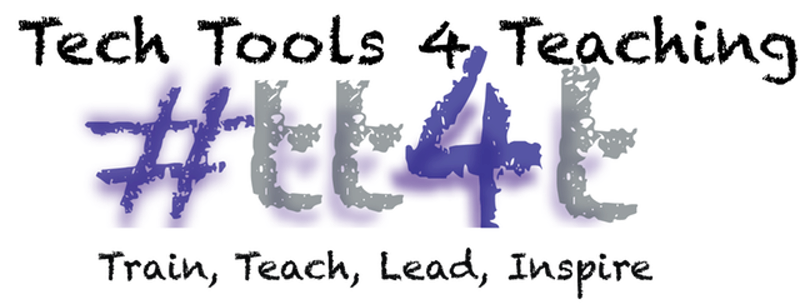One framework we use for technology integration is the SAMR model by Reuben Puentedura found at http://www.hippasus.com/rrpweblog. This is a framework for technology integration that states as lessons move up the SAMR model, lessons move from enhancing to transforming lessons with technology. The four levels of technology integration in the SAMR model are Substitution, Augmentation, Modification, and Redefinition.
Google Docs
Take writing from substitution to modification by simply adding collaborators to the doc.
IDEA: Provide feedback AS students write. Have every student’s doc open on your computer. Move from tab to tab and watch them write. Provide feedback as they write using the comment feature. Open up each student's paper in a new tab. Move from tab to tab and provide feedback as they write. Timely feedback doesn’t get more immediate than writing with your students!
Google Slides
Move away from just using Slides as a presentation too to collaborative slideshows. The collaborative work moves the task from substitution to modification.
IDEA: Create and share one slideshow. Set the share settings so anyone in your domain can edit. Each student is responsible for contributing a slide (or two) in the slide show. Use the comment feature to provide feedback. This is a great ice breaker activity and can be used in any curriculum area.
Google Drawing
Use Google Drawings to create collaborative review games. Share and play these games with students across the globe and move from substitution to redefinition.
IDEA: Students use Google drawing and create a review game. To play the game, share the Google Drawing as view only to a shared Google Drive folder. Students make a copy and “play” one another’s activity. Share this activity with classrooms around the world. Students are on the same doc reviewing together.
Google Sheets
Crowd sourcing data with Google Spreadsheet moves right up the SAMR ladder. Share and receive feedback from validators around the world and you have redefined a learning activity.
IDEA: Great a Google Spreadsheet and share the link wither several classrooms. Collect and record data on a shared Google Spreadsheet. From this data, students create graphs interpreting the data and publish the results to the world.
Challenge yourself to move one of your lessons up the ladder. Share your thoughts and ideas in the comment section below.
Ann Feldmann
@annfeldmann1