Last night, I invited Sharae Geldes (@sgeldes), 4th grade and #ipadacademy teacher at Two Springs Elementary School in Bellevue, to join a Google Hangout with my Peru State College graduate students (teachers) as an guest speaker. Geldes is a connected educator and blogger. Her students participate regularly in global Google Hangouts with experts, Mystery Hangouts, Global Share and Compares, and she and her students blog regularly.
Tools Geldes uses to connect her classroom to the world are:
2. Google + Communities: Connected Classroom, G+ EduHangouts, Mystery Hangouts, and Kidblogging.
3. Twitter: The hashtag #comments4kids is a great place to share a link to student blogs. The more they connect and receive comments the more they want to write.
After Geldes shared all the ways she has connected her students to the world with the class, we had time for Q and A.
Q: How much time do you students spend blogging?
A: About 20 minutes a week. Be consistent scheduling a regular time to blog is important.
Q: Do you have blogging expectations at home?
A: No. But there are a lot of parents that will read their kids posts at home and add comments. It has created a good home and school connection. Of course, they can login and blog at home, but it is not required.
Q: Do you have good collaboration with other grade levels?
A: I would like to see them continue blogging as they move through the grades.
Q: Anyone using Google Plus with parents?
A: Not yet. It does require everyone have a gmail account. Bellevue has approved students to have access to G+ which is door opening and a great way for them to share what is happening. It would be wonderful for parents to share in the community. There are private and public communities.
Q: Do you have to have permission slips for kids to post?
A: I have a meeting with parents. Kidblog is very secure and posts have to be approved by the instructor. If you want them to sign a permission slip, you probably could. Our parents sign off on a media release at the beginning of the year for photos and videos.
Q: How do Google Communities work?
A: Google Communities are organized by threads. You post what you are hoping to learn and experience. Teachers connect with you and then you are able to connect your classrooms. The idea of sister classrooms is to connect and share all school year with the same classroom.
Q: How has Google Mystery Hangouts helped with the curriculum?
A: Students are more interested in geography. I am impressed with how they can narrow down locations from our Mystery Hangouts. This week they even narrowed down to the city, instead of just the state. The kids are great at using Google Maps. The Mystery Hangouts drive lots of inquiry questions.
Q: How do I get started?
A: Join a community and start posting in there. I leave the notifications on so you see all the posts. Your inbox may be flooded, but you can just delete the ones that you aren’t interested in.
Would you like to learn more?
2. Watch this video on how to join communities Search for and join the Connected Classrooms community in Google +. Read through some of the posts. What are you thoughts? Did you connect with someone? Did something inspire you?
3. Go to http://kidblog.org/MrsGeldes2014/ and leave 3 of Mrs. Geldes’ students a comment on their kidblog posts. What did you learn about? What are your thoughts about getting your students blogging?
Written by Ann Feldmann
@annfeldmann1
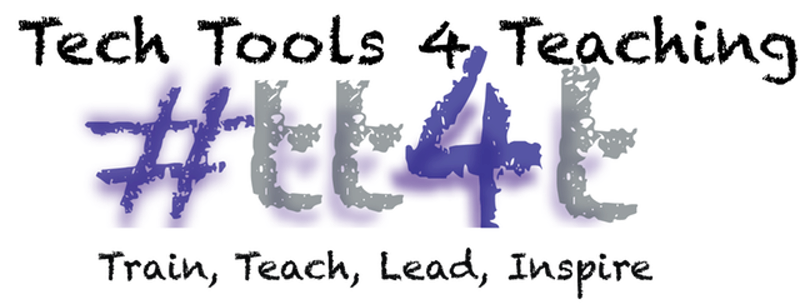


.JPG)

.JPG)





