Have a new student and want to add them to your Pearson Math list? Follow these steps and in just a few clicks, they will be added to your roster!
1. Click Classes Tab
2. Manage Classes- You should see the class you created.
3. Click on View under the Roster.
4. Add a New Student Button ---> Add
5. Type in student information
Username firstnamelastname
Password is PLunchNumber
Example: Username: annfeldmann Password: p12345
Watch the video and learn along with me!
This information has been added to the Pearson Math cheat sheet too!
Written by Ann Feldmann
@techiefeldie
Monday, March 25, 2013
Friday, March 15, 2013
Copy Machine Part of the Paperless Team
The paperless classroom just became easier to achieve by adding new copiers to our technology team! The Xerox WorkCentre copy machines have a feature called Scan to E-mail that takes a document, scans it in, creates a PDF of the document, and sends to to you or anyone on the staff as an e-mail attachment! This feature is fantastic and allows teachers to convert mountains of paper quickly and easily to PDF files.
In our Google Apps for Education district, once paper is a PDF, the document can easily be uploaded to Google Drive and shared in the clouds with students to access anywhere, anytime.
For our #ipadacademy, the copier makes getting material into iTunes U so simple. Just a couple clicks and the PDF's are uploaded to the materials section of iTunes U, added as a post, and pushed out to students.
The Scan to E-mail feature makes a daunting task of either re-typing a document, locating a scanner, or taking a picture of the paper a distant memory now.
Check out this video to learn how to Scan to E-Mail and go green by creating a paperless classroom today.
Written by Ann Feldmann @techiefeldie
In our Google Apps for Education district, once paper is a PDF, the document can easily be uploaded to Google Drive and shared in the clouds with students to access anywhere, anytime.
For our #ipadacademy, the copier makes getting material into iTunes U so simple. Just a couple clicks and the PDF's are uploaded to the materials section of iTunes U, added as a post, and pushed out to students.
The Scan to E-mail feature makes a daunting task of either re-typing a document, locating a scanner, or taking a picture of the paper a distant memory now.
Check out this video to learn how to Scan to E-Mail and go green by creating a paperless classroom today.
Written by Ann Feldmann @techiefeldie
Wednesday, March 13, 2013
Tactilize App - The Nitty Gritty
I’ve been tweeting out great things recently about using the app Tactilize. It’s such a great app because the students can put interactive content all on one card. The cards look like they cost an ad agency thousands to put together, but anyone can have great looking, informative cards in a few minutes on one topic. Furthermore, viewers can like your card so the experience becomes social for students.
Over at Bellevue West High School, Mrs. Carlson had her students create a card on a company which they have been studying. She called them recruiting cards. Students researched a company and then made a Tactilize card on why it is a great company to work for. This process took about a week including all the research and uploading videos, and editing their cards.
We ran into two obstacles during our project. Once the students “published” their cards they could not go back and edit it within the app. (Tactilize founder did reply via Twitter that the update coming soon will allow for in-app editing.) They could, however, edit it online at www.tactilize.com after logging in to their account. The second issue was that for our students, YouTube is blocked. In tactilize, you can insert a link to a video. That video must come from YouTube, Vimeo, or Dailymotion. So we uploaded their iMovies to Vimeo. From there we were able to grab the link and put it in their card. Text, images, frames, and background colors and images were also be added to their cards.
Once we got over these hurdles and the students felt good about their cards, it was time to share. Mrs. Carlson decided to do a gallery walk in the cafeteria. Groups placed their ipads around the cafeteria and the class rotated to the tables, listened and watched their cards, and then provided feedback via a Google spreadsheet. There were two columns in the spreadsheet. One was titled Could be better if, and the other was what worked well. I watched as these kids becomes responsible for getting to each card and provided critical feedback to each other on their iPads.
One student exalted after the session, “Hey Mrs. Carlson, that was really fun! We enjoyed that.” Another exclaimed, “This is such a great way to share and learn!”. I couldn’t have agreed more. It was exciting to see students fully engaged, using critical thinking, and being responsible for their learning.
What worked well? Just about everything! Could have been better if? Can’t think of a thing!
Over at Bellevue West High School, Mrs. Carlson had her students create a card on a company which they have been studying. She called them recruiting cards. Students researched a company and then made a Tactilize card on why it is a great company to work for. This process took about a week including all the research and uploading videos, and editing their cards.
We ran into two obstacles during our project. Once the students “published” their cards they could not go back and edit it within the app. (Tactilize founder did reply via Twitter that the update coming soon will allow for in-app editing.) They could, however, edit it online at www.tactilize.com after logging in to their account. The second issue was that for our students, YouTube is blocked. In tactilize, you can insert a link to a video. That video must come from YouTube, Vimeo, or Dailymotion. So we uploaded their iMovies to Vimeo. From there we were able to grab the link and put it in their card. Text, images, frames, and background colors and images were also be added to their cards.
Once we got over these hurdles and the students felt good about their cards, it was time to share. Mrs. Carlson decided to do a gallery walk in the cafeteria. Groups placed their ipads around the cafeteria and the class rotated to the tables, listened and watched their cards, and then provided feedback via a Google spreadsheet. There were two columns in the spreadsheet. One was titled Could be better if, and the other was what worked well. I watched as these kids becomes responsible for getting to each card and provided critical feedback to each other on their iPads.
One student exalted after the session, “Hey Mrs. Carlson, that was really fun! We enjoyed that.” Another exclaimed, “This is such a great way to share and learn!”. I couldn’t have agreed more. It was exciting to see students fully engaged, using critical thinking, and being responsible for their learning.
What worked well? Just about everything! Could have been better if? Can’t think of a thing!
.PNG) |
| Students' Tactilize Card on the Company HubSpot Written by: Jennifer Krzystowczyk @jennykbps |
Sunday, March 10, 2013
Google Plus Community Feature - Part 2
In a previous post found here: I wrote about creating a Google Plus Community.
This post is about digging a little further into this Community feature within Google Plus. Previously I wrote about how a Google Plus Community can be Public or Private. If it is Public than of course anyone can join and if it is Private people would have to be invited by the owner.
Let's dig in to a couple of features that I am finding to be extremely helpful and I feel have tremendous power if utilized properly.
As an owner or moderator of the Community, under the Actions button pictured below you can do two key things that I think are important.
First, if you choose "Edit Community" you are able to add links, description, location, but most importantly in my opinion is the ability to add category to the discussion of the community as pictured below. This can help narrow conversations going on in a community that may have many things to talk about. For example, GAFE, iPads, Chromebooks, etc. This will make for much easier searching for members of your community.
Furthermore, something else that I have found to be fairly fabulous is this: personally I take lots of pictures of my kids. So I am using my Private Catlett Family Community as a place we (my wife and I) can get to together and later on the kids once they are old enough. Check this out though. So I have an iPhone 4s and I now have the G+ app and I can add pictures from my phone straight into the Community very easily. That is pretty sweet in itself, but let me go a little bit further.
Now my wife can access those photos from anywhere she is that has wifi and better yet she can download them to her machine for ordering at our local store (which she likes to do).
Below is a screenshot of my little man Charlie and a picture I uploaded from my phone to the Family Community. I have clicked on this photo within the Community to view.
If we focus on the options button in the above picture and pictured below you can see there is a download option which is pretty awesome when sharing images with family, friends, or colleagues working on a project together. So many times my colleagues and I need images taken by each other for a common project or newsletter that we are working on. Now we can easily get to them.
Finally, another thing you may not have known that you can do within a Community is edit uploaded photos as pictured below. This option is given in the view mode of the picture which is shown two images above in the upper left corner. A new interface will open like the one pictured below.
Here is a closer look at the options given for editing photos below. Lots of fun options right within my Google Community!
The further I dig in and use this product the more I like it. One thing I love about Google is that I can do just about anything I need to do within one account. Once again, I am able to add this to my growing list of things I can do within one FREE Google account.
Wednesday, March 6, 2013
We Learn Better Together
In the rush of a 47 minute high school class period, there is little time for sharing and peer review. Today Jeff Bernadt (@jbernadt) dedicated the period for students to share and provide feedback to one another. The gift of time was a home run.
Students, with headphones hanging around their necks like stethoscopes, moved into groups and started sharing their projects. Mr. Bernadt joined them on the floor, plugged in his headphones, and enjoyed their creations. Students created video projects in Doceri over a topic in the 1950's such as politics, fashion, and business. As one student played his/her video for the group, group members listened and then each person provided feedback in the form of two stars and a wish, two things that were outstanding and one wish for improvement.
What happened next, was mind blowing. They started spontaneously revising their work. That's right, without being told! What they thought was their final project containing all the required elements when they walked in the door, morphed into something they had not yet conceived thanks to the ideas and inspiration from peer projects and constructive feedback from one another.
"Kids are evaluating their projects by collaboration and then improving the product they are putting out because of it," Jeff Bernadt (@JBernadt ) said. " We learn better together."
Lessons learned:
1. If its worth assigning, each one is worth sharing.
2. Feedback is a HUGE motivator, inspires students, and directly leads to ownership.
3. Peer feedback, sharing, and revision are keys to learner driven classrooms.
Golden Nugget:
All students used the Belkin audio splitter allowing up to five headphones to be used in at one time. Headphones made it easy for all students to hear the videos and eliminated outside distractions. A must have!
Written by Ann Feldmann
@techiefeldie
Students, with headphones hanging around their necks like stethoscopes, moved into groups and started sharing their projects. Mr. Bernadt joined them on the floor, plugged in his headphones, and enjoyed their creations. Students created video projects in Doceri over a topic in the 1950's such as politics, fashion, and business. As one student played his/her video for the group, group members listened and then each person provided feedback in the form of two stars and a wish, two things that were outstanding and one wish for improvement.
What happened next, was mind blowing. They started spontaneously revising their work. That's right, without being told! What they thought was their final project containing all the required elements when they walked in the door, morphed into something they had not yet conceived thanks to the ideas and inspiration from peer projects and constructive feedback from one another.
"Kids are evaluating their projects by collaboration and then improving the product they are putting out because of it," Jeff Bernadt (@JBernadt ) said. " We learn better together."
 |
| Mr. Bernadt (purple shirt) joins his students and listens to their projects. |
Lessons learned:
1. If its worth assigning, each one is worth sharing.
2. Feedback is a HUGE motivator, inspires students, and directly leads to ownership.
3. Peer feedback, sharing, and revision are keys to learner driven classrooms.
Golden Nugget:
All students used the Belkin audio splitter allowing up to five headphones to be used in at one time. Headphones made it easy for all students to hear the videos and eliminated outside distractions. A must have!
 |
| Belkin 5 Way Audio Splitter |
@techiefeldie
Five Great Presentation Mobile Apps
Allowing students to create presentations to demonstrate their understanding becomes a powerful activity when paired with an iPad. Presentations on an iPad are cool because videos, hyperlinks, texts, and images become powerful information tools.
A lot of districts, like us, have a generation of kids that I like to call the Power Point students. You know the ones- they know how to put together a PowerPoint on any topic. They’ve had lots of training on this tool. I used to show thirds grade kids PowerPoint. Sometimes I’d like to shout, “DEATH TO POWER POINT”. We see our students using it to death. It isn’t that we don’t think PowerPoint is ok. Years ago PowerPoint was powerful, but not anymore. There are so many great alternatives to engage students and allow them to create powerful examples of their comprehension.
Recently high school students have stated how much they love Keynote and iMovie. I like using the keynote for PowerPoint because it lets you be able to be more creative with your power point and let's you express yourself. Also iMovie because it's fun to create movies!! I like the tactilize app because everything is on one page and you can organize it however you like. I liked keynote a million times better than PowerPoint because it is a lot easier to move everything wherever you like.
These are five awesome apps we use in our classrooms that allow for creativity in coming up with products demonstrating knowledge and understanding.
iMovie-The perfect video and movie trailer creation app for the iPad. Movies can be shared out to YouTube or iTunes. The videos look professional and it integrates all of your media content.
Tactilize-Tactilize allows multiple interactive content on one card. The cards are published to the Tactilize server and you can search for cards by username or topic. It incorporates the feel of social media as well as others can “like” your card. Students find this very validating.
Keynote-A creative alternative to PowerPoint that integrates your Apple media from iphoto, to iTunes to your videos. The mobile version is quickly becoming more preferable than the laptop version for ease of use.
Videolicious-Videolicious is a free app that lets you pop in images and then narrative over the images. It is similar to sonic pics, but provides some fun theme music that you can add as well as special effects. If your district cannot afford iMovie for devices, then definitely go with Videolicious.
Doceri- Doceri is quickly becoming the go to app when needing students to demonstrate their thinking while problem solving, drawing, speaking, and typing. It is like watching student comprehension happen in real time. It records a whiteboard with narration from the students. Doceris can also be exported out to Drive.
Written By: Jenny Krzystowczyk
@jennykbps
Subscribe to:
Posts (Atom)
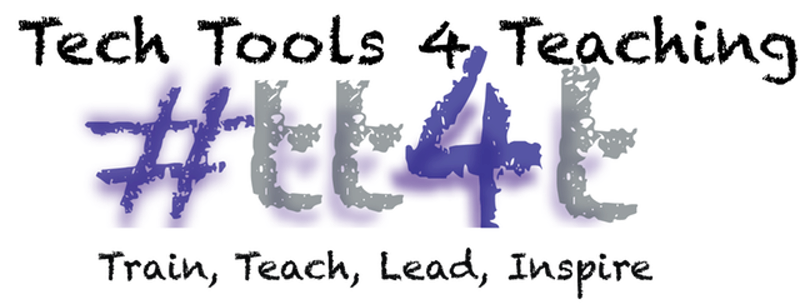


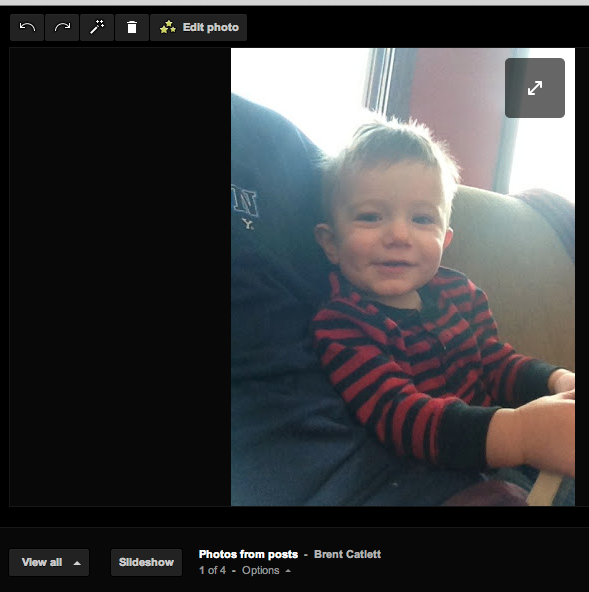



.JPG)