Have an iPad? Just one iPad? Wondering….what in the world will I do with one iPad and all my students? Well, you have a device in your hand that can help you and your students in so many unique ways. This is part two in a series of posts that will provide ideas for the one iPad classroom. The intent is to help save you time finding ways to use your device. Maybe you will try something new, and then help someone else try something new.
Interactive Class-Become the Guide on the Side
Use an app like Skitch, Notability or Explain Everything to annotate your documents in real time. Circle important locations on a map, demonstrate how to write a check, label the parts of a cell, or solve an equation. To make it even more interesting and interactive pass the iPad around and have students circle the locations, write the check, label the parts of the cell or complete the problem. Using the iPad to reflect allows you to move around the classroom and not have to be tied to the whiteboard or you computer.
Skitch
Notability
Explain Everything

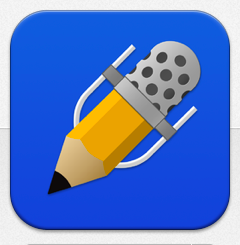

Bell Work
At the beginning of the hour or day, many teachers need their computer to take attendance and work with students that may have been absent. Therefore, it is vital that students have some type of “bell work” so time isn’t lost. Having an iPad can help by freeing up the teacher computer. Connect your iPad to your projector and display the bell work for students to complete.
Student Participation
Use an app, such as the one below, to randomly select students to share out or answer questions. The great thing about this app is that you can control how many times you want a student to be selected. So, if you want everyone to answer once, you can set that up and the app will let you know when everyone has had an opportunity to share out.
Random Name Selector Lite (free)

Written by Jeanette Carlson
@mrsjcarlson
Have an iPad? Just one iPad? Wondering….what in the world will I do with one iPad and all my students? Well, you have a device in your hand that can help you and your students in so many unique ways. This is part two in a series of posts that will provide ideas for the one iPad classroom. The intent is to help save you time finding ways to use your device. Maybe you will try something new, and then help someone else try something new.
Interactive Class-Become the Guide on the Side
Use an app like Skitch, Notability or Explain Everything to annotate your documents in real time. Circle important locations on a map, demonstrate how to write a check, label the parts of a cell, or solve an equation. To make it even more interesting and interactive pass the iPad around and have students circle the locations, write the check, label the parts of the cell or complete the problem. Using the iPad to reflect allows you to move around the classroom and not have to be tied to the whiteboard or you computer.
Skitch
|
Notability
|
Explain Everything
|
Bell Work
At the beginning of the hour or day, many teachers need their computer to take attendance and work with students that may have been absent. Therefore, it is vital that students have some type of “bell work” so time isn’t lost. Having an iPad can help by freeing up the teacher computer. Connect your iPad to your projector and display the bell work for students to complete.
Student Participation
Use an app, such as the one below, to randomly select students to share out or answer questions. The great thing about this app is that you can control how many times you want a student to be selected. So, if you want everyone to answer once, you can set that up and the app will let you know when everyone has had an opportunity to share out.
Random Name Selector Lite (free)
Written by Jeanette Carlson
@mrsjcarlson

No comments:
Post a Comment